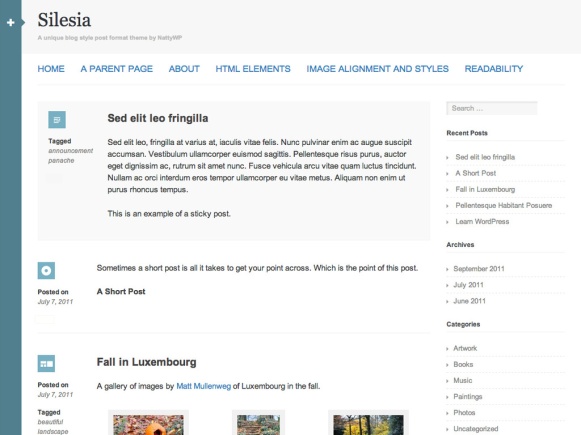Hello! Today, I introduce you an error of Windows 8 Store which is not new but not easy to resolve. If you get involved in this trouble, try to google the error code and it will bring you to something like this:
What I did:
Go to settings: Accounts
Your account
Now, at the top of the page, delete the link between your account and your microsoft account, it will ask you to log out.
Relog to your now local account
go to the app store and try to download an app, a screen will show up asking you to use a microsoft account instead of a local account, but at the bottom of this message, there is a little note saying something like “instead log on to my microsoft account every time (not recommended)” Click that
Now it should all work, or at least, it now does for me
or
To check System Date/Time
Windows + R (Run) > WSReset
Command Prompt > sfc /scannow
…
But nothing above works for me. I decided to analyze the Windows Error Logs and finally led me to this solution:
First, go to “%userprofile%\AppData\Local\Microsoft\Windows\SettingSync“
Delete the folder “metastore” (you can backup it if necessary)
Try Windows + R > WSReset, optionally.
Try to install apps in Windows Store again.
Voilà! Done!
Hope this helps.
Edited:
You may also delete the folder remotemetastore as well as being mentioned in the comments below.